Please GPU stop crying! :’)
The most annoying noise you can hear when you’re gaming. It’s that high-pitched electrical noise. Here is the tutorial on how to reduce or fix coil whine.
eeeeeeeeeeeeeeeeeeeeeeeeeeeeeeeeeeeeeeeeeeee, please stop the noise :’).
Here is the video tutorial on how to reduce or fix coil whine:
Guide:
Environmental Changes:
- Put on the side panel of your case.
- Move your PC further away from you.
- Wear over-ear closed-back headphones.
Software Changes:
I would highly recommend using a game that has a constant scene or background to test if the coil whine is reducing or not. For example, in the game Warframe, there is a constant background in the ship, or in Valorant which has the shooting range.
- Use an FPS Cap (Frame rate limit or Max Framerate).

- Enable V-Sync, Freesync, Adaptive Sync or G-Sync.
- For V-Sync, this is generally an in-game setting. Keep in mind this may introduce delay and may not be ideal in games like CS2 or Valorant, which are competitive shooters.

- FreeSync and G-Sync need to be enabled on your monitor first to enable them on Windows. The setting on your monitor settings may be called Response Time, Overdrive, or ‘game mode’.

- If you don’t want to enable V-Sync, enabling FreeSync or AdaptiveSync in the AMD Radeon settings, or if you are on Nvidia via the Nvidia app or Control Panel, for G-Sync may help in reducing the noise as well as matching your monitor’s refresh rate to what your graphics card is actually outputting.


- Undervolting.Undervolting will help with the power usage of the graphics card and, in turn, hopefully reduce the coil whine.Undervolting a graphics card is pretty easy and can be done on Windows through MSI Afterburner for Nvidia or through the AMD Adrenalin Software. With a slight undervolt, my RX 9070XTs’ noise is reduced a bit. You might have to tweak settings to get them stable. I’ve left some good tutorials on undervolting below :).
- My Undervolt Settings:

Other Changes:
- Trying a different wall socket outlet in your room or another room may help, although I didn’t have any luck with this one.
- If you really want to, you could change out your power supply to see if it helps, but just keep in mind that it might not make a difference and is the most expensive route. For myself, I actually tried this with my RX 9070 XT. I went from an RMX 750W power supply to a Corsair RMX 1000W power supply. But I didn’t really notice any difference in terms of coil whine noise from my graphics card.
Graphed Results for testing (ALL SOUND SAMPLES ON A ONE RUN, ONE MINUTE AVERAGE :)):
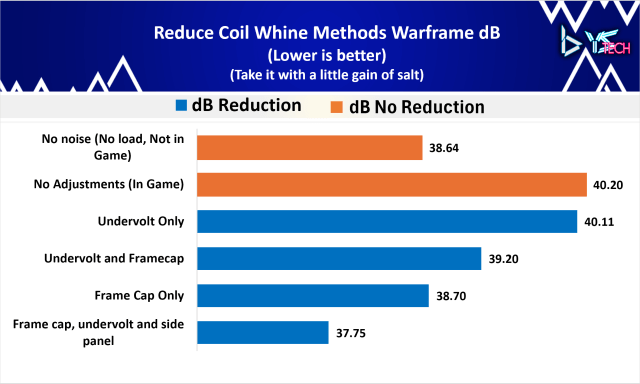
As you guys can see on the graph here as well, the frame cap was pretty effective in bringing the decibels down, as well as the audio sample that you guys heard.
Of course, the most effective thing for me was using a frame rate cap, undervolt, and the side panel on. But just take these with a little bit of a grain of salt in terms of decibels, because I’m not sure if my noise reader could hear all of the high-pitched whining that was coming from the graphics card. But that’s exactly why I included some noise samples for you guys, so have a listen from the video timestamp 3:57.
Final Thoughts:
I did find as well the most effective way to reduce the coil whine is to use a combination of methods. So putting on the side panel for the case as well as having an FPS cap in game and having an undervolt running at the same time. All of those things pretty much eliminated the coil whine for me across multiple games. Hopefully, you’re living without that painful noise now and have fewer headaches from your PC!
Undervolting Videos and Guides:
PCWorld: https://www.youtube.com/watch?v=eaVp6vcVIts
Ancient Gameplays: https://youtu.be/naBqsSfGX3A?si=LPRKnWHoSX2l0AOw
Tech YES City: https://www.youtube.com/watch?v=rBikGWlbMfk
Andy’sTech: https://youtu.be/eg0pe0Q0rxU?si=pcmRWdnElvyW71sP
Panjno: https://www.youtube.com/watch?v=18_TRZi9hOQ
LunarPSD: https://github.com/LunarPSD/NvidiaOverclocking/blob/main/Nvidia%20Overclocking.md#undervolting
YSTech: https://ystech.org
YSTech Written Article: https://ystech.org/fix-gpu-coil-whine
RivaTuner: https://www.guru3d.com/download/rtss-rivatuner-statistics-server-download/
MSI Afterburner: https://www.guru3d.com/download/msi-afterburner-beta-download/
-YS

